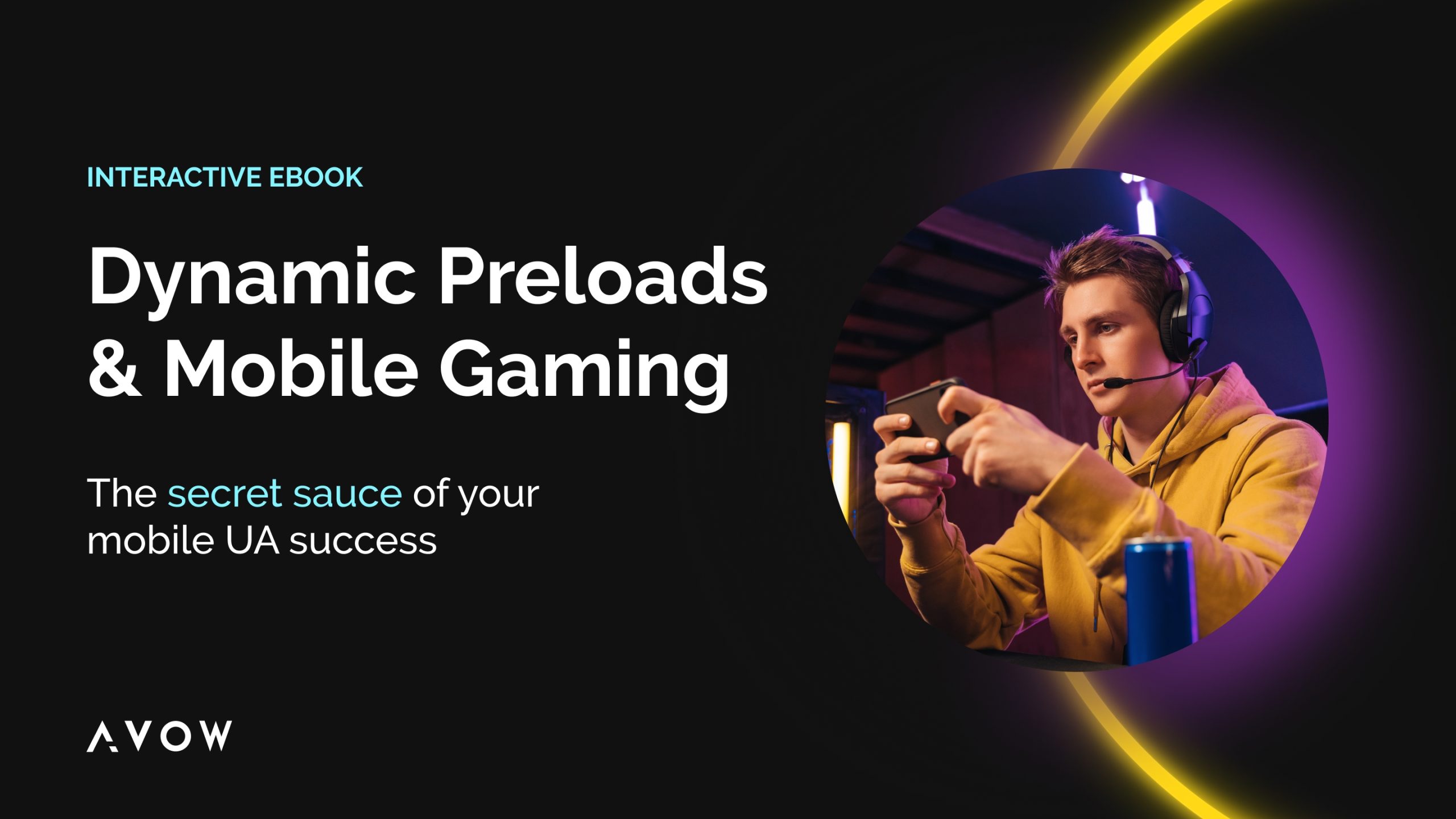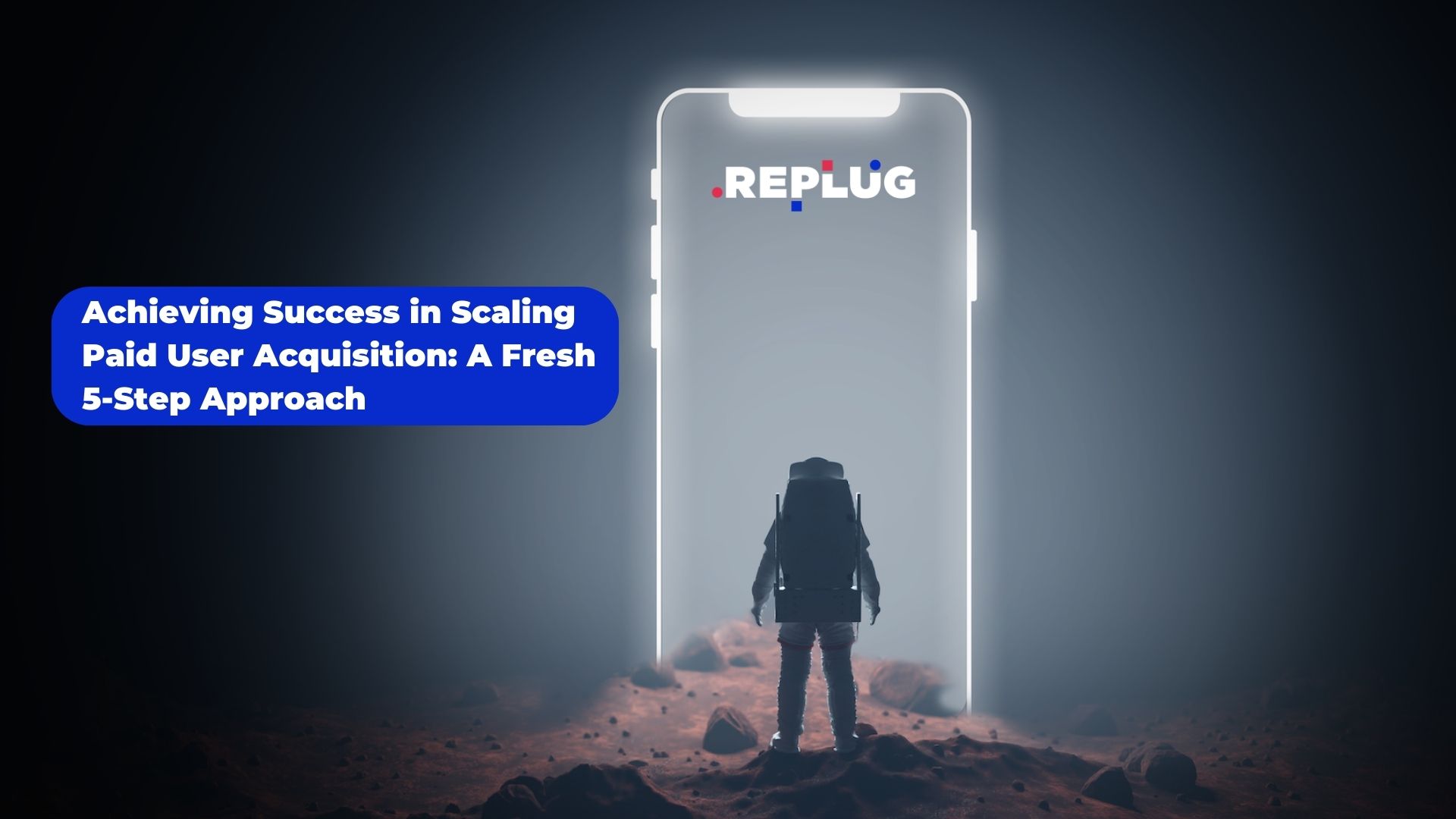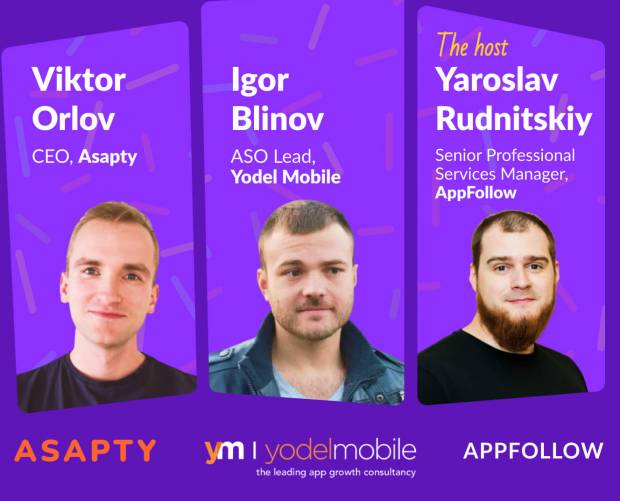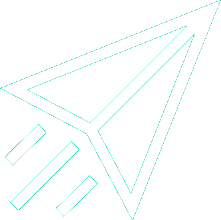App Store Optimization: In-App Events on the iOS App Store
- Tuesday, January 4th, 2022
- Share this article:
Dave Bell, Co-founder and CEO of Gummicube, offers advice on how to leverage Apples recently-launched In-App Events feature on the App Store.

Virtual events have become a cornerstone of connection during times of social distancing and lockdowns. Users from all over the world can play their favorite apps together, and participate or compete in time-based events. Apple brought In-App Events to the iOS App Store to bring this engagement to new levels.
Apple’s In-App Events allow developers to promote their time-based events on the iOS App Store. These events can aid in user acquisition and retention. Apple originally announced its new In-App Events at WWDC 2021, and they were made available to developers in App Store Connect on 27 October.
Now that they have been running for just over two months, more data has been made available about how these In-App Events work and how you can leverage them to improve engagement, visibility, and conversion for your iOS app.
What are In-App Events?
In-App Events appear on the App Store as small event cards that give users a brief overview of the event and a link to the full details page. Event cards appear in many places across the App Store for devices running iOS 15 or later. These different areas allow you to engage with a wide range of users: past, current, and untapped.
Some of these areas in which event cards appear include in search results next to your app, recommendations, and on the editorial tabs. Depending on how you set up your event, these recommendations can go to users who are already likely to install your app according to Apples algorithm. More about that later.
In-App Events appear on your product page, which displays all currently-published events, sorted first chronologically and then by event priority. Apple allows up to 10 events to be submitted for approval, however only five events that are approved may appear on your product page. When searching for an event on the App Store, users who have already installed your app will see the event in search, while users who have not yet installed the app will see your screenshot set with the event details on your product page.
Once the user clicks on your event card, they will be redirected to your event details page where they can get even more information. Users can also choose to be notified when your event begins by tapping the “notify me” bell on the event card. Once notified of the event’s start, users can tap to either be directed to the spot in the app where the event is held, or if they have not yet downloaded the app, they can get it directly from the In-App Event card or event details page.
In-App Event creation
In-App Events are simple to set up in App Store Connect, however, there are new assets that will be required in order to set up your first event.
Creative
New media assets in the form of the event card image or video and the event details page image or video are required for In-App Events. These assets should communicate your event’s theme and your brand without using text or logos. Furthermore, any static images will need to be uploaded, with no transparencies or alpha layers included.
Apple recommends using videos for the events details page in order to provide users with engaging context surrounding your event. Apple also suggests that the event card and details page should incorporate design continuity via similar colors and styles, but warns against adding any additional borders, crops, or gradients to the media, as these will be automatically applied by the App Store.
Metadata
Your event will also need informative yet engaging metadata in the form of the event name, short description, and long description. Apple set clear guidelines on punctuation and case, which will need to be followed to avoid rejection.
The event name can be up to 30 characters long and must be written in title case (capitalize the first letter of each word, with the exception of articles and short prepositions). The named event should catch users eyes, while giving a high-level look at what the event is.
Following the event name on event cards comes the short description, which should briefly summarize the In-App Event in up to 50 characters, and must be written in sentence case. Finally, the long description – up to 120 characters – displays on your events details page. The long description, like the short description, must be written in sentence case and should provide the most information about your event.
Apple has explicitly stated that front-facing event metadata should not: use excessive punctuation or all capitals; make unverifiable claims such as “best” or “#1”; display pricing information; nor include any content that you are not licensed to use.
Event configuration
Aside from new creative media and metadata assets, there are a few additional steps that will need to be completed for your first event. This includes event badges, the event purpose, and deep links.
Event badges are user-facing tags to indicate the type of event you are running. This helps users determine if the event is something theyre interested in. There are seven different event badges to choose from:
- Challenge users to reach a goal before the event ends.
- Competition between users to strive for the highest score or reward.
- Live Event occurring in real time, that all users can experience simultaneously.
- Major Update that introduces significantly new content or features.
- New Season with new story lines or media, such as a new TV show season or a new game season.
- Premiere of newly-available content such as movies, songs, or books.
- Special Event that cannot be described by one of the aforementioned event badges.
Alongside event badges is the event’s purpose, which is only visible to Apple and is used to personalize recommendations for different users. There are four event purposes that you can choose from, including: attract new users; keep active users informed; bring back lapsed users; and appropriate for all users. Thus far it seems like most events fall under the latter category “appropriate for all users,” however your needs may vary.
Finally, it is important to add a deep-link for your app so users can click on the event card or details page and be directed to the most relevant place in the app. Apple recommends using universal links for security reasons, and more information about setting up universal links can be found in Apple’s documentation.
Event performance
Although In-App Events have been live on the App Store for over two months, the previously announced metrics tied to these events have not yet been made available. Apple stated: “Early next year [2022] you can use app analytics and App Store Connect to understand the performance of your published In-App Events.” Such metrics will include download data by specific events; acquisition sources; engagement data such as impressions, page views, and opens; and the number of users who chose to opt-in to notifications.
Overall
Apples new In-App Events are live on the App Store and running for many notable apps. If you want to broaden your user base – both current and prospective – In-App Events are an excellent way to actively engage with your audience. If you have not tried In-App Events yet, now is a great time to start. The first of the year provides so much opportunity to host challenges, competitions, and other special events that can encourage users to double down on their New Years resolutions.
About the Author
Dave Bell is Co-founder and CEO of Gummicube. Gummicube is a global leader in App Store Optimization with more than 11 years of experience optimizing and marketing apps. We offer the leading enterprise ASO technology and agency services, providing support to clients around the world. Our company is trusted by thousands of enterprise brands and leading startups including Microsoft, LinkedIn, Bethesda, SWEAT, GrubHub, McAfee and many others.